|
Cascading
the Linksys Router to Another Linksys Router
(LAN-LAN)
To
cascade your Linksys router to another
Linksys router, you need to perform two steps:
-
Connecting
a Computer to the Router
-
Configuring
the Router with LAN-to-LAN Connection
NOTE:
The steps mentioned should be performed on the second
router.
Connecting
a Computer to the Router
NOTE:
This article assumes that you already have the main Linksys
router working. If the main Linksys router is not
yet working, configure it based on the Internet Service
Provider used.
-
To
configure the router with DSL ISP, click here.
-
To
configure the router with Cable ISP, click here.
-
To
configure the router with Static IP, click here.
Step
1:
Shutdown the computer and plug it to
any of the numbered ports at the back of the router.
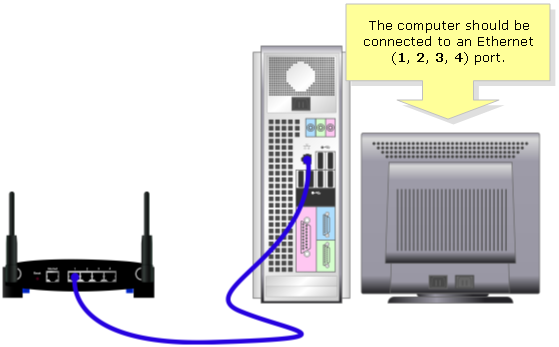
NOTE:
The image may vary depending on the computer and router
you're using.
Step
2:
Plug the supplied power adapter in the
Linksys router.
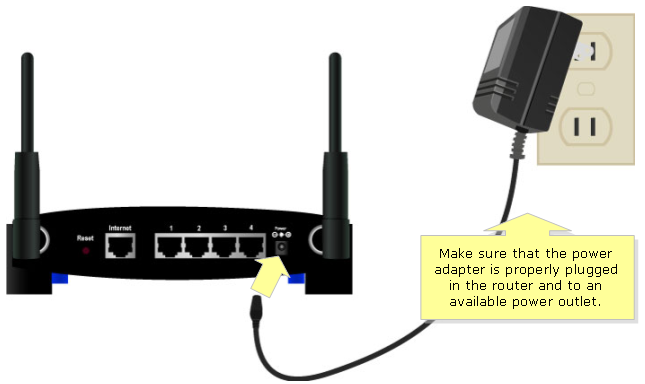
Configuring
the Router with LAN-to-LAN Connection
Step
1:
Access the router's web-based setup
page. For instructions, click here.
NOTE:
If you are using Mac to access the router's web-based
setup page, click here.
Step
2:
When the router's web-based setup page
appears, look for Local IP Address
and change it to 192.168.1.2.
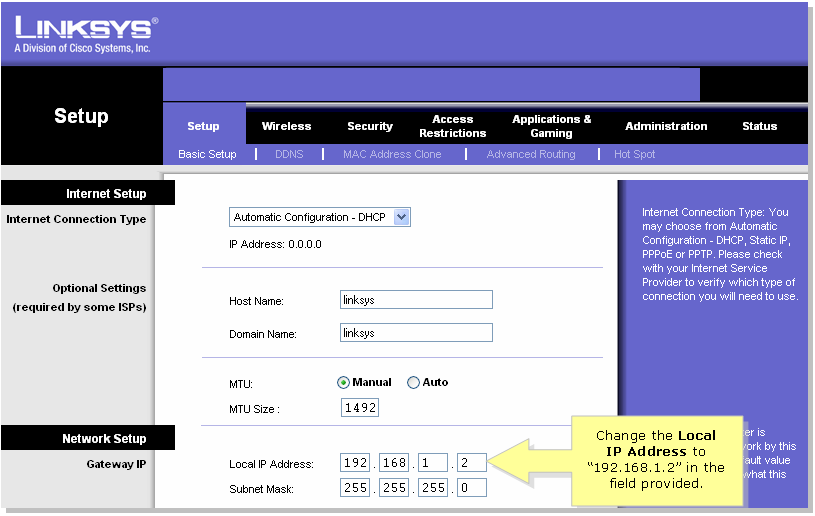
Step
3:
When the web-based setup page opens,
look for DHCP Server and click Disable.
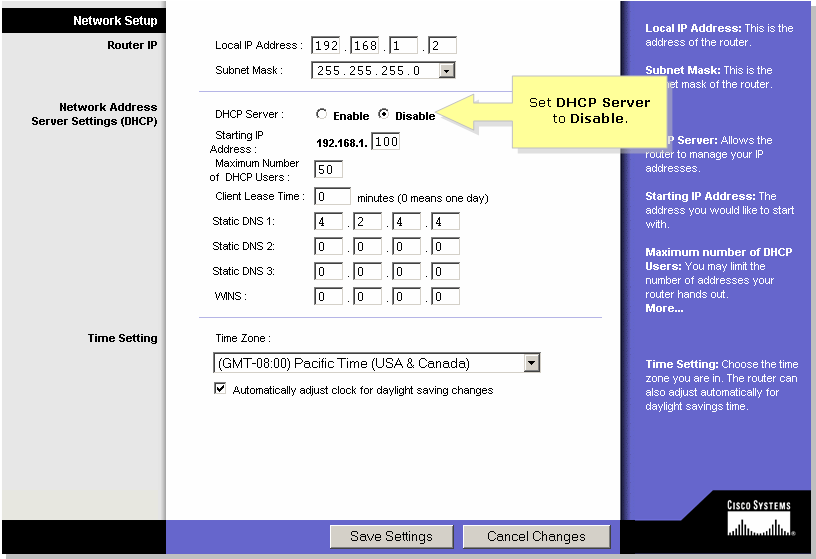
Step
4:
Click  . .
Step
5:
Click Advanced Routing
and change Operating Mode to Router.

Step
6:
Click  . .
Step
7:
Connect a standard Ethernet network
cable to one of the numbered Ethernet ports on the main
router, where the broadband modem is connected. Then,
connect the other end of the Ethernet cable to the Ethernet
port of the router that you have just configured.
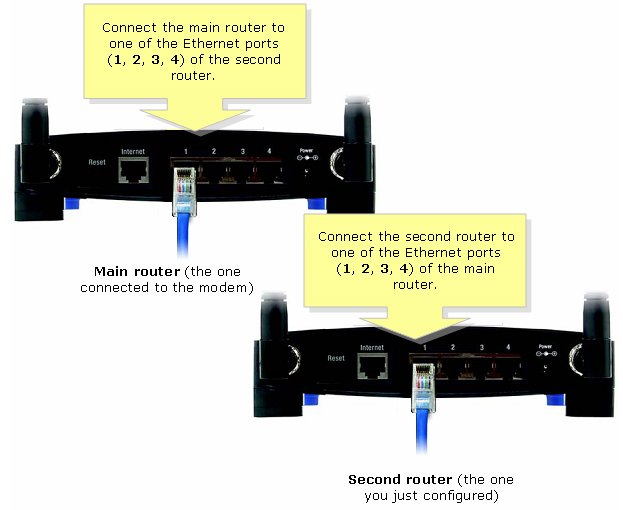
|



